The Laptop Battery Says 100 But Dies When Unplugged?
If your laptop battery says 100 but dies when unplugged that means when you unplugged your pc from a power source your pc turns off immediately, which implies your battery isn't working. Probably, your battery arrived at the last of its valuable life. But this doesn't mean that this is the one and ultimate reason why laptop batteries die.
This session will help you to explore the reason why the Laptop battery says 100 but dies when unplugged?
What makes your Laptop turn off when Unplugged?
Update or upgrade windows 10
If you’ve recently upgraded the operating system of your laptop to Windows 10 or updated to the 1809 update, maybe this is the reason for the issue.
Faulty battery
On the off chance that your PC closes down once you unplug the connector, it normally implies your battery isn't working as expected.
As we care about you so arrange some solutions that may fix your problem.
Solution 1: Changing Power Management Settings
Once in a while, when your process turns off if it is unplugged it doesn't allude to a defective battery, driver's, or PC. They may all be okay. The actual issue may be the power management settings of your operating system.
Maintain the following steps to recover;
1. Go to Start Menu, type in Power Plan, and afterward click 'Edit Power Plan'.
2. Now click the 'Change advanced power settings.
3. Scroll down and extend processor power management.
4. Extend the Maximum processor state and minimize the on-battery option to 20%
5. Now extend Display and click on Enable adaptive brightness
6. Turn on both on battery and plugin
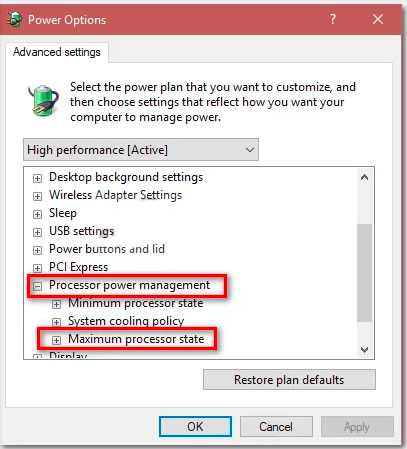
Solution 2: Reinstall Battery Drivers
Something else you can do to solve this matter is reinstalling battery drivers. When you unplug the power cable, your system may power off because of defective drivers.
Maintain the following steps to recover;
1. At first, go to the start menu bar and type Device manager to open
2. Extend Batteries
3. Right-click every ASPI option
4. Then select Uninstall
5. After uninstalling, reboot your pc
Solution 3: Run Power-Troubleshooter
You can fix your problem by running the built-in Troubleshooter in Windows 10. It will find out the problem with your system's power settings and fix them.
Go through the following steps
1. Open Settings by pressing Winkey+1
2. Go to update and security
3. You will find the Power option under Find and fix other problems
4. Click power and hit Run troubleshooter
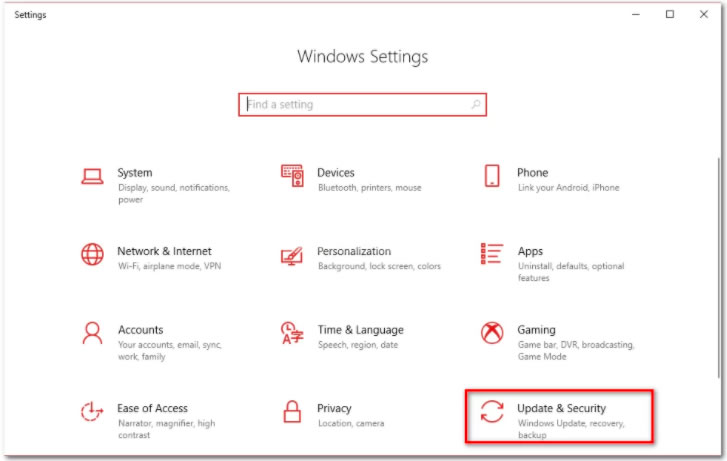
Solution 4: Power Reset your Laptop
Not only battery default but also you can fix so many issues of your pc by decreasing the power storage of your laptop's hardware. This method is called, a power reset or hard reset.
Carefully follow the instruction to perform a power reset
1. Shut down the Windows
2. Hold the power button till its last visible power
3. Unplug all external devices from the laptop
4. Also, unplug the power cable
5. Remove the battery
6. Press the power button for 15-20 seconds
7. You’ll notice the power light start to blink
8. Reconnect the PowerPoint and turn on the laptop
Solution 5: Disconnecting the Battery
This is not a bad idea to disconnect the battery from your laptop and let it free for some moment. It may fix your problem. But you have to be careful because an unskillful one may cause damage to the laptop’s hardware.
Easy steps
1. Unplug the power cord
2. Turn off your laptop
3. Take a screwdriver
4. Unscrew each screw
5. Carefully disconnect the battery
6. Wait for 15 minutes a least
7. Connect the battery and screw all
8. Turn on your device
Here is a video about a laptop battery that says 100 but dies when unplugged:
So finally you get some effective tips that may solve the very problem "Laptop battery says 100 but dies when unplugged". Hopefully, you will be beneficial from these mentioned tips. If none of the solutions have helped you then it's quite clear that your laptop's battery has died. Kindly replace it and enjoy trouble-free services.
About The Author
Elsa is a passionate soul who always enjoys researching & writing articles and solutions to help others. Her posts mainly cover topics related to laptops, data backup, file sync, and so on. Apart from writing, her primary interests include reading novels and poems, traveling, and listening to country music.