How to Check Laptop Battery Health and Maintain Laptop Battery Health?
Laptops have become an indispensable part of our lives and their batteries play a crucial role in making them portable. However, over time, the battery health starts to degrade, leading to reduced performance and shorter battery life. If you are facing the same issue, then it’s high time you check your laptop battery's health and take the necessary steps to extend its life. This article will discuss the various ways to check laptop battery health and how you can maintain it.
Understanding Battery Health
Battery health refers to the overall performance and capacity of your laptop battery. A battery's capacity is measured in milliampere-hours (mAh) and the capacity decreases over time as the battery ages. This is normal and is a result of the battery's internal chemical processes and the number of charging cycles. The battery's health can also be affected by environmental factors such as temperature, humidity, and exposure to chemicals.
Battery health also affects the laptop's performance, as the laptop may shut down suddenly when the battery reaches a certain critical level. Hence, it is essential to check the battery's health and take steps to maintain it.
Checking Battery Health
There are several ways to check the battery health of your laptop, including the following:
-
Using Windows Battery Report
This is a simple method to check your laptop's battery health. You can access the battery report by typing "battery report" in the search bar in Windows and clicking on "Battery Report" in the search results.
The battery report will give you an overview of the battery's current capacity, the number of cycles, and the design capacity. The report will also show you the maximum and minimum battery levels and the time remaining for each charge.

-
Using a Third-Party Battery Testing Tool
There are several third-party battery testing tools available online that can give you an in-depth analysis of your battery's health. Some popular tools include BatteryInfoView, BatteryCare, and BatteryMon.
These tools not only provide you with the battery's current capacity and number of cycles, but they also show you the battery's voltage, temperature, and discharge rate. This information can be useful in determining the cause of any battery problems.
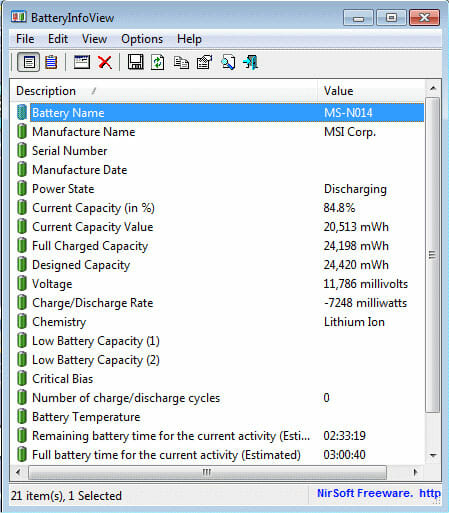
-
Using the Laptop's Built-in Battery Health Monitoring Tool
Some laptop manufacturers offer built-in tools to monitor the battery's health. For example, Lenovo provides software called Lenovo Power Manager, which allows you to monitor the battery's health and make necessary adjustments.
If your laptop manufacturer provides a built-in battery health monitoring tool, be sure to use it as it is designed specifically for your laptop.
Maintaining Battery Health
Now that you know how to check your battery health, it's time to discuss some tips for maintaining it. Here are some simple steps you can follow to extend the life of your battery:
-
Avoid Overcharging
One of the biggest reasons for battery health degradation is overcharging. Avoid charging your battery to 100% and remove the charger immediately. Instead, unplug the charger when the battery reaches 90% or 95%. This will reduce the number of charging cycles and extend the life of your battery.
-
Avoid Extreme Temperatures
Extreme temperatures can cause damage to the battery, so it's important to keep your laptop in a temperature-controlled environment. Avoid exposing your laptop to direct sunlight, high temperatures, and humid conditions, as these can cause the battery to deteriorate faster.
-
Calibrate Your Battery Regularly
Calibrating your battery involves draining the battery to 0% and recharging it to 100%. This helps to recalibrate the battery
FAQ:
F: How can I determine if my laptop battery is in good condition?
Q: Enter "powercfg /battery report" in the Command Prompt and hit Enter. If successful, you will receive a notification that a battery life report was saved to your user folder. Navigate to the folder indicated in the Command Prompt.
F: What habits can negatively affect laptop battery health?
Q: Avoid exposing your laptop to direct sunlight, and store it indoors. Although cold temperatures are recommended for storing laptop batteries, excessive cold can permanently damage them. Additionally, do not place the laptop on your lap, as it can cause it to heat up and block air vents.
F: What is the ideal battery percentage to maintain for a laptop?
Q: Keeping your laptop battery level between 40% to 80% is the best approach. Ensure that your laptop does not overheat and that the cooling fan is functioning correctly. Excessive charging cannot cause your laptop battery to "overcharge" and harm itself, as it is smart enough to bypass charging energy.
F: What practices can lead to damage to laptop battery life?
Q: Overcharging is one of the most common causes of battery damage. Leaving your laptop plugged in for too long can result in overcharging and decrease the battery's lifespan. Monitoring the charging process and unplugging the power cord once the battery is fully charged can help avoid overcharging.