Two Fastest Ways to Check Battery Life On Dell Laptop Battery
This happens because your notebook battery is only equipped to handle a restricted number of full cycles, or in layman’s terms, the charging process in which our battery goes from zero percent to a hundred percent before it begins losing efficiency. If you continually put your Dell battery through full charge cycles, it will lose efficiency, and so will order batteries as they age.
Your Dell notebook battery can also lose efficiency if you are incompletely charging it. Let’s say you regularly charge your notebook from 30 to 50 percent or about twenty percent each time you charge it. Well, do that 5 times and you will have completed 1 battery cycle because you have charged your notebook a hundred percent in total.
You cannot just reject charging your battery to cut down on the cycles you put it through, which is why it is vital to check your battery’s life instead. Doing so will provide you with the best idea of how much more abuse your battery can take and also help you to make some changes to improve the battery's health.
But how do you do that? Let’s take a look
Use battery report
Press Win + Key + X to open the menu
Pick the command prompt (Admin). (Note: This opens the Command prompt as an administrator, which permits the prompt open, you to turn a battery report for your notebook).
When Command Prompt opens, write in the same command you use for Windows PowerShell: powercfg/battery report and start the report.
This will perform the same thing as the Windows PowerShell technique does; it will produce a report that contains information on your battery life.
Ways 1:Test Dell battery status via BIOS
Step 1: You could boot the system in the BIOS by pressing the F2 key as soon as you power on the laptop or at the Dell Logo display.
Step 2: Press the “+” icon next to the general tab to spread it.
Step 3: Pick battery information
Step 4: On the left-hand side of the display, you will view Dell battery health status next to health.
Meanwhile, if the battery life status is showing unavailable or blank, then it shows that the battery is not detected or there is a fatal issue with the battery.

Ways 2:Go to the advanced tab
Anyway, if the Dell BIOS is different than the above-described steps follow the below steps:
Step 1: You could boot the system into BIOS by pressing F2 as soon as you power on the machine or at the Dell Logo display.
Step 2: Go to the advanced tab.
Step 3: Now, check your Dell Inspiron battery life status next to the battery health menu. If the battery is perfect then you may view this battery as performing normally.
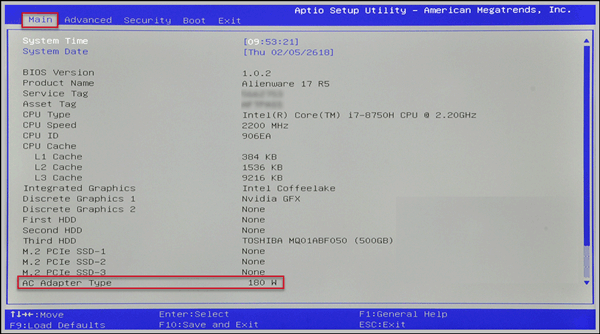
Wrapping up
So this was a fast tutorial guide on how to check the battery life on a Dell laptop via BIOS in Windows 10. The simplest way to know about your Dell battery health is by going to the BIOS page.
Q: How long is the Dell laptop battery life?
Our battery was tested and checked well before shipment. Under the normal using condition, the life of the lithium battery is about 800-1000 time of cycles, so usually as far as possible to use the fast end (5-7%) in charge, the average use time is 5 to 8 years.
Q: How do I find the right Dell laptop battery?
Our search tool at the top of the website should give you the best results. Search by brand or part number to see if we have the right match for you.
Q: Need you to charge a dell laptop battery for 12 hours in the first use?
No. Our batteries are lithium-ion batteries without memory effects. When the Dell laptop battery is fully charged, the charging current will be cut off automatically. Charging for 12 hours is wasting time.
Q: How to check if this Dell laptop battery is compatible with my laptop?
First, find out the part number of your old battery or the model name of your laptop (e.g. 'Dell Alienware M15X') and then match it with our product compatibility table. Second, please compare your old battery with our product images to make sure their shapes are the same. Finally, check the voltage (rating) is the same as the old one.
Q: How to maintain my Dell laptop battery to extend its life?
1. Tweak Your Built-In Power Saving Options.
2. Adjust the brightness of your laptop display as much as possible within an acceptable range.
3. Disable unnecessary programs that draw energy from your notebook.
4. Keep your laptop and battery in a cool dry place.
5. Avoid Full Discharge.
About The Author
Elsa is a passionate soul who always enjoys researching & writing articles and solutions to help others. Her posts mainly cover topics related to laptops, data backup, file sync, and so on. Apart from writing, her primary interests include reading novels and poems, traveling, and listening to country music.