Four Easy Methods to Check Your Laptop Battery Health
How is the Windows battery doing? Test your laptop's battery right now.
What the network to the online game is what the battery to the computer. Thus, it's important to routinely check the health of your batteries. So, how does Windows 10 monitor the health of a laptop battery?
Method 1: Check Battery Health via Windows PowerShell
Method 2: Run System Diagnostics
Method 3: Remove the Battery and Check If the Laptop Runs
Method 4: Check Battery Lifespan and Status
Computer batteries are crucial, but they are susceptible to harm for a variety of reasons. As a result, running a laptop battery test is crucial. How does Windows 10 assess the health of a laptop battery? Here are a few strategies for you.
Method 1: Use Windows PowerShell to check the battery's health
From Windows PowerShell, you may obtain a battery report. You can delete files or folders using this task-based command line in Windows' built-in software, as well as test the battery of a laptop, among other things. Here are the procedures for running a PowerShell battery test on a laptop.
Step 1: Click Windows PowerShell from the menu that appears when you right-click the Windows icon on your desktop (Admin). As an alternative, you can enter PowerShell in the search box and then select Windows PowerShell from the shortcut menu and choose Run as administrator.
the Windows PowerShell Admin button
Step 2: Type powercfg /battery report or powercfg / battery report/output "C: battery-report.html" in the prompt window, then press Enter to run the command. The software will then launch automatically.
Method 2:Running system diagnostics.
How do you test batteries? You can test a laptop battery by running system diagnostics. The steps are as follows.
Advice: Depending on the version of your operating system, the precise instructions may differ.
First, unplug the electrical cord.
Step 2: Turn the laptop off.
Step 3: To restart your computer, press the Power button.
Step 4: Press the Esc key as soon as your laptop turns on.
Step 5: Select System Diagnostics from the Start-Up option that displays.
Step 6: This is where all diagnostics and component tests are listed. Select Battery Test to continue.
Step 7: Press the Start Battery Test button after re-plugging the power cord.
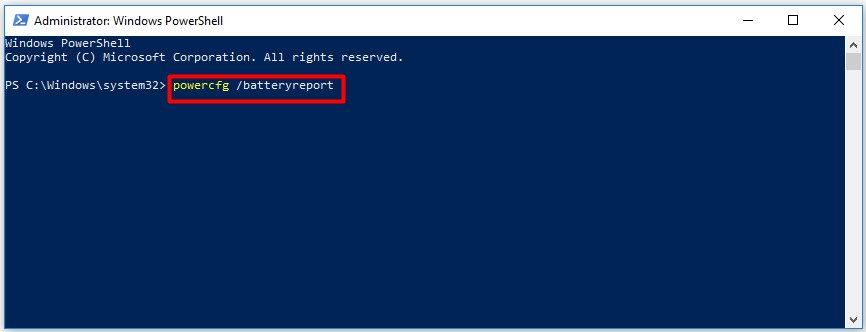
Method 3: Take Out the Battery to See if the Laptop Works
By employing a few straightforward techniques, you can rule out a laptop battery problem. By doing this, you may determine if the laptop or its battery is to blame for the problem that it isn't operating regularly. This is how to accomplish it.
First, turn the laptop off before removing the battery.
Step 2: Only use the AC adapter to power the laptop.
Step 3: If your laptop functions normally, it means that your battery, not the computer, is having some problems. In this instance, a battery change at a laptop repair shop is required.
4. Examine the Lifespan and Status of the Batteries
Checking the state and longevity of a battery is easy and direct.
FAQ:
F: What is the process for checking my laptop's battery health?
Q: To check your laptop's battery health, go to the search bar, type "Command prompt", right-click on the app, select "Run as administrator", type "powercfg /battery report" in the command prompt, and press Enter. The battery report will be an HTML file stored in a folder on your computer.
F: What is considered normal laptop battery health?
Q: Typically, a laptop battery lasts around 1,000 charge cycles or between 2-4 years of typical use before it needs to be replaced. However, if you're comfortable using your laptop plugged in more frequently, you may not need to replace the battery.
F: How can I check the health of my HP laptop battery?
Q: To test your HP laptop battery, search for and open "HP Support Assistant" in Windows, go to the "My Dashboard" tab, click "Battery", then "Run battery check", and wait for the battery check to complete. Review the HP Support Assistant Battery Check results.
F: What are some ways to improve my battery health?
Q: To improve your laptop's battery health, turn on the battery saver or low power mode, avoid actions that keep the screen on, avoid constant internet connection, avoid actions that process too much information, and limit connectivity and location.
F: Is it safe to use my laptop while it's charging?
Q: If the temperature is cool, it's generally safe to use your laptop while it's charging. However, if the temperature is high and the battery is already fully charged, using the laptop while it's plugged in could potentially damage the battery.
F: How do I check the battery life on my Dell laptop?
Q: To check the battery life on your Dell laptop, turn on the computer and tap the F2 key on the Dell logo screen. On the left pane, select "Battery Information" under "General" and verify the battery health information.
About The Author
Elsa is a passionate soul who always enjoys researching & writing articles and solutions to help others. Her posts mainly cover topics related to laptops, data backup, file sync, and so on. Apart from writing, her primary interests include reading novels and poems, traveling, and listening to country music.